Entering hours worked for each workflow step in the project timesheet
Open the project editor, and click on the workflow tab.
In the Workflow management section enter the time worked in hours for each language and for each workflow step where this option is enabled, as seen in the image below:
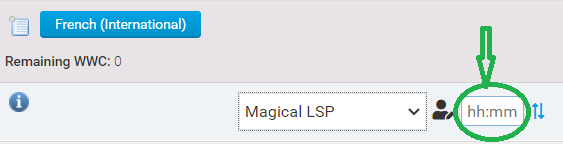
If the hours worked text box does not appear, then enable it by:
Clicking the Edit Workflow button on the top left.
Check the Calculate costs based on manual time box for each workflow step where hours worked need to be logged.
Note
If this box doesn't appear, contact an administrator to enable it using the instructions indicated here.
Tip
This option can also be enabled globally for each workflow by using the instructions indicated here.