Opening the Linguists view (XTM Workbench) as a Project Manager
Important
Ensure that the Project Editor is open.
Note
Project Managers can only open up XTM Workbench, for one source file and one language using this method. All other languages and files will be accessible in the Workbench application once it is opened from here.
Click on the
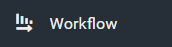 tab located on the left hand side menu of the Project Editor.
tab located on the left hand side menu of the Project Editor.In the Workflow Management Section, under the File column heading, click on the
 icon which is right beside the file name.
icon which is right beside the file name.From the ensuing popup menu click on Open XTM Workbench..
The following dialog appears:
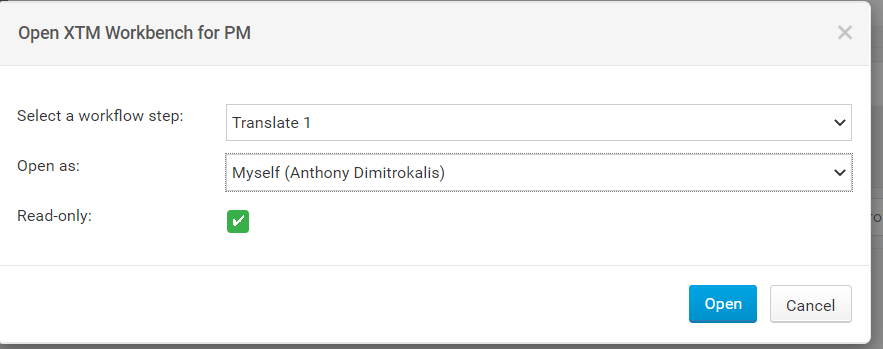
Click on the Open button to enter XTM Workbench.
Note
By changing the user in the Open as drop down, then any edits or stats will be assigned to that user, otherwise by opening Workbench as their role all statistics will be counted against their user.
If an LSP is assigned to a step any edits are always mapped to the PM user regardless of the Open as dropdown selection.