Defining the organization-wide language combinations
Tip
For more information see the Language Combination Reference and Definition guide.
Note
Users require the Project Manager or Administrator role to perform this task.
From the topmost menu in XTM, click on the Configuration tab.
From the ensuing menu click on the Data tab.
From the tabs that now appear on the left-hand side, click on Language Combinations.
Click the Customize tab.
Select the Customized Language Combination Only option.
Just to the right of the option above click on the plus sign to add a Source Language. The following appears:
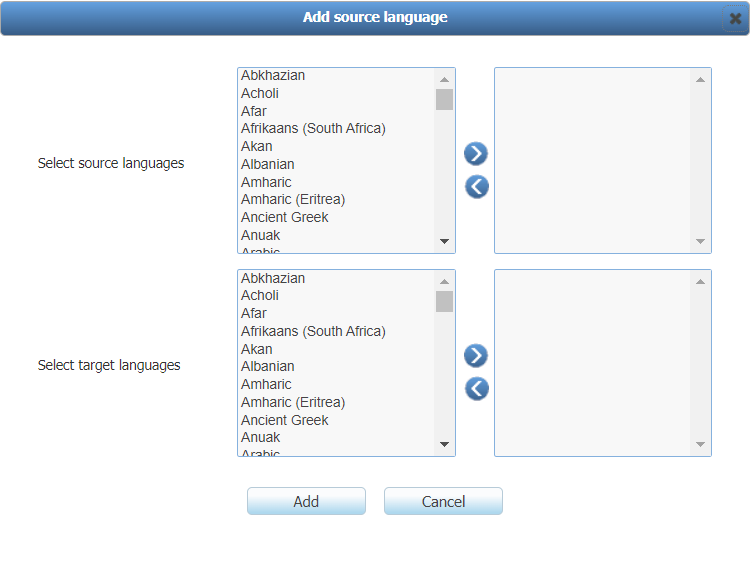
From the ensuing menu select a source language. Then click the blue button to add it to the list on the right.
Selecting Multiple List Box Items
Double-clicking on an item moves that item to the next box.
For Windows, hold the ctrl key down to select multiple items one at a time, or hold the shift key down to select multiple sequential items.
On a Mac, hold the shift key down to select multiple sequential items.
Repeat the previous step for the target languages.
Click the Add button. to save the changes and close the pop up window.
Click on the Save button.
Tip
Language Combinations can be optionally imported from a .csv file by clicking the import tab.