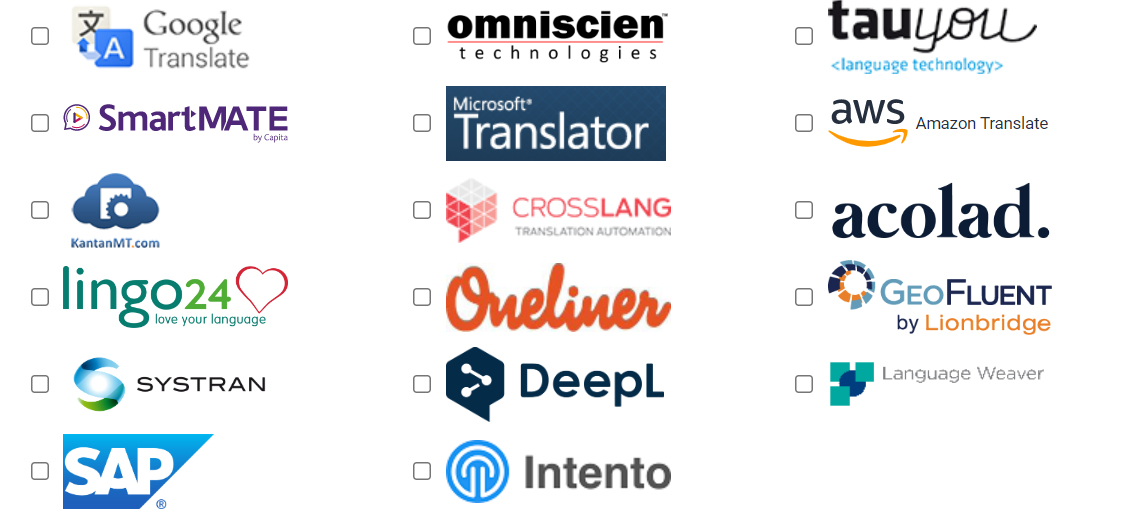Machine translation
Supported machine translation engines
An application can have as many MT engines chosen from the list above.
If an MT vendor does not appear on the list then users can add custom engines in XTM.
Tip
Machine Translation engines are selected and configured globally by an Administrator for the entire application.
Determining where to configure machine translation engines
Once Machine Translation engines are selected globally by an Administrator, Individual Machine Translation Engines can be assigned from the Global selection list and configured down to the following level:
Customers:
Tip
Each customer can have specific MT Engines. MT settings at the customer level, override any machine translation settings configured globally by an administrator for this customer.
Configure the MT settings at the customer level using the instructions indicated here.
Tip
Why configure MT at the customer level?
Assigning an MT engine to a customer is useful for translation jobs that are only Machine Translated without any further edits, like internal communications or older technical blogs.
Some MT engines can be customized with unique subscription keys at the customer level as well, in case different departments have different licenses or MT engines.
Projects:
Tip
Each project can have its own unique MT engines. Any machine translation configurations here, override any machine translation settings configured in the customer and globally by an administrator for all customers in this project.
Configure the MT settings at the project level using the instructions indicated here,
Tip
Why configure MT at the project level?
Assigning MT engines here as opposed to a customer is useful for any job that requires post-editing of machine translations. An example use case would be to use MT to get a product out the door quickly and then correct the machine translations after the product has been released.
Auto-filling options and handling inline tags for machine translations
All MT engines are known to misbehave if source segments contain inline tags.
XTM provides the option to Autofill segments with Machine Translations or to provide matches to translators in Workbench.
XTM provides the following options to handle inlines and auto-filling:
Never: This will not autofill the translations of any segment but will provide matches to the linguist in Workbench.
Only if inlines are the same: This option will retrieve the MT translation and apply it (autofill) only if the inline elements match those that are in the source segment.
Always, fixing inline differences: This option will retrieve the MT translation and replace the inline elements (while auto-filling translations) in the MT translation with those in the source segment if any inline elements do not match up.
These options can be configured:
Within a Customer by a project manager.
Within a Project by a project manager.
Note
Project settings override customer settings which override global settings
Custom machine translation settings
Tip
Each Machine Translation engine contains custom features and settings unique to them.
Consult the MT Engine vendor documentation for a list of their unique features.
The most common custom features are the following:
Applying translations to terms found in XTM Terminologies, as opposed to applying the MT engine translations to these terms.
Tip
Available in Amazon and DeepL engines in the Project level MT settings.
Assigning unique language combinations to each MT Engine.
Tip
Available in Systran and DeepL engines in the Project level MT settings.
Allowing each customer to have unique subscription keys (Useful if each internal department has their own subscription).
Tip
Systran, Amazon, DeepL in the Customer level MT settings.
Free subscriptions.
Tip
Available in Systran
Using multiple machine translation engines in the same project
A customer or project may contain multiple Machine Translation engines.
Tip
It is advisable to select multiple engines only if these engines share a common custom setting such as being able to set unique language combinations per vendor.
Use Case: Three MT engines were configured, each with unique language combinations. E.g DeepL is configured for FR, and Systran is configured for HE.
All French translations will be retrieved by DeepL
All Hebrew translations will be retrieved by Systran.
All other translations in language combinations that are not assigned to a specific engine will be retrieved from both engines. If Autofill is enabled, then the translation retrieved first is used, otherwise, the translations from both engines are available as matches in XTM Workbench.
Tip
Using multiple machine translation engines may incur extra costs if not correctly planned out since the possibility exists of translations being retrieved at a cost from multiple engines for the same segment.
If Autofill is not enabled, then this could be one method to determine which engine linguists prefer based on which matches the linguists select. Costs can be minimized by testing free subscriptions.