Creating user groups
Tip
Consult the user group reference for extra guidance.
Tip
User groups consist of users with a similar skill set.
User Groups
XTM allows you to create the following types of user groups:
First-come first-served
Allocation order
Chat
First-come first-served group
This group can be assigned to the tasks in the workflow.
For first-come first-served groups all group members will receive an email advising them that a new task is available.
A user can then accept the task which will be recorded by XTM
Other group members will be informed that the task is no longer available.
Allocation order groups
This group can be assigned to the tasks in the workflow.
An email is initially sent to the first member of the group.
The linguist can accept or reject the task.
If it is rejected the next person in the group will receive the email and so on until a linguist accepts the task.
Chat user group
Important
You cannot assign a Chat user group to tasks in the workflow
You can add Chat user group to any chat opened using the XTM Chat 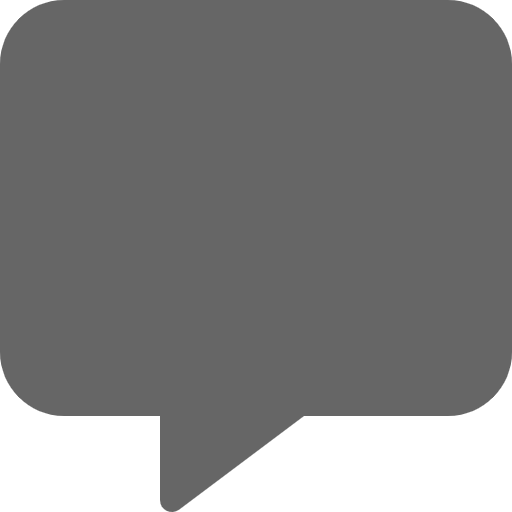 .
.
Select Choose chat participants… option regardless of stakeholders assigned to the project.
Adding a new user group
Go to the main XTM view, select the Users tab > Users groups > Add user group .
Select the Allocation order user group type.
Select Workflow steps.
Select the Active checkbox.
Select Save.
Define the language combinations for the user group. It will then be possible to assign the user group to tasks in the workflow on the workflow tab of the project editor for projects with this language combination.